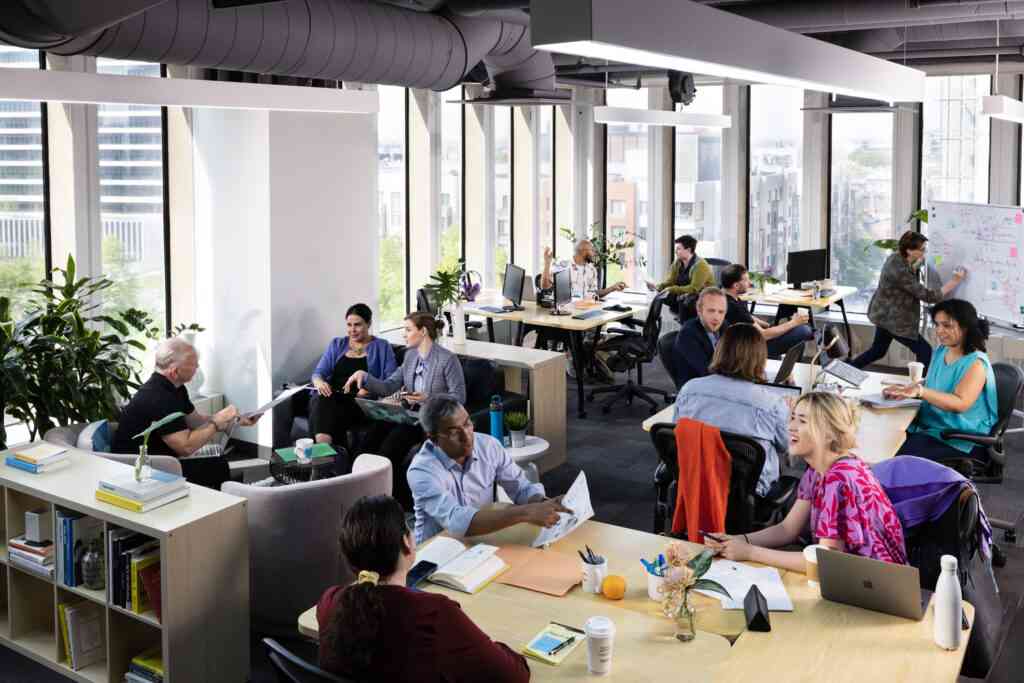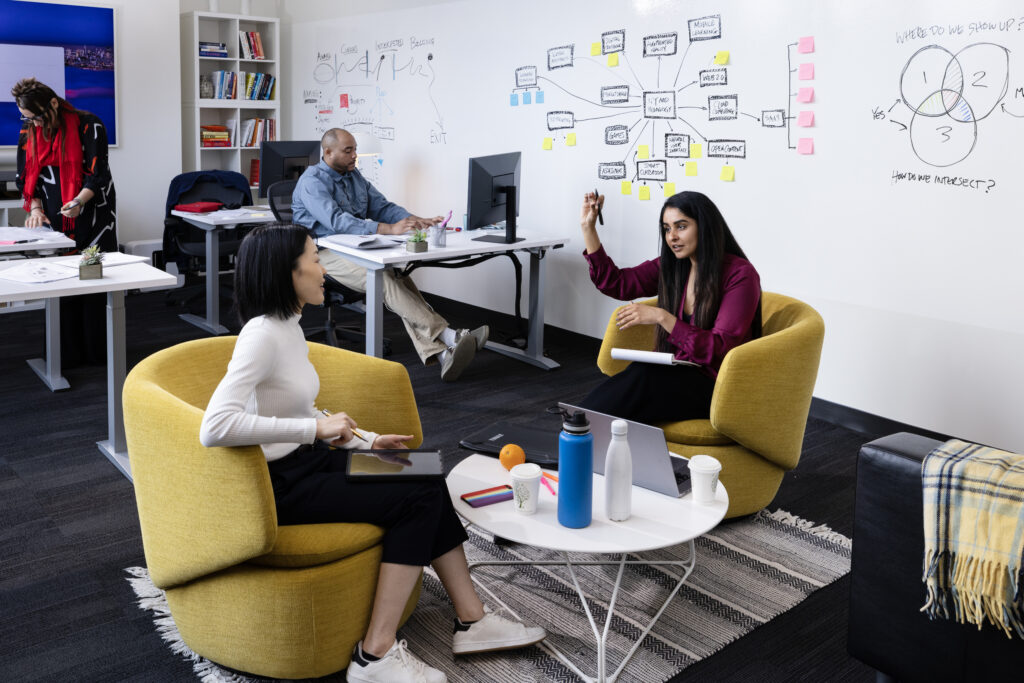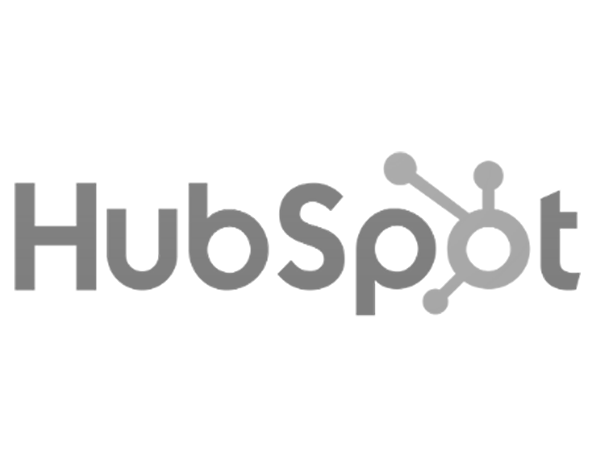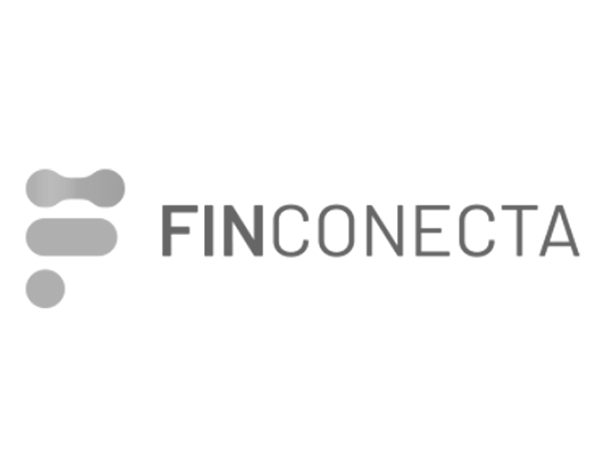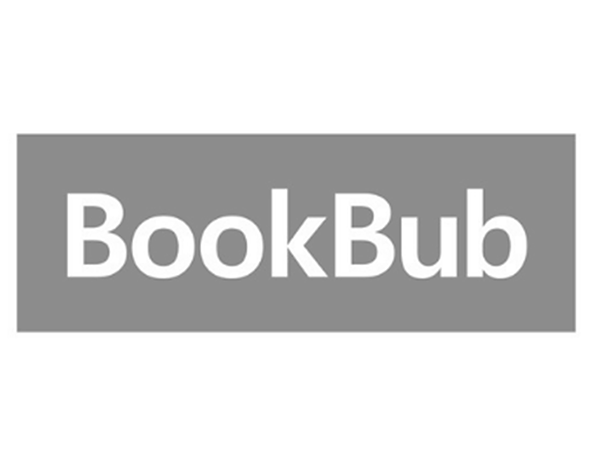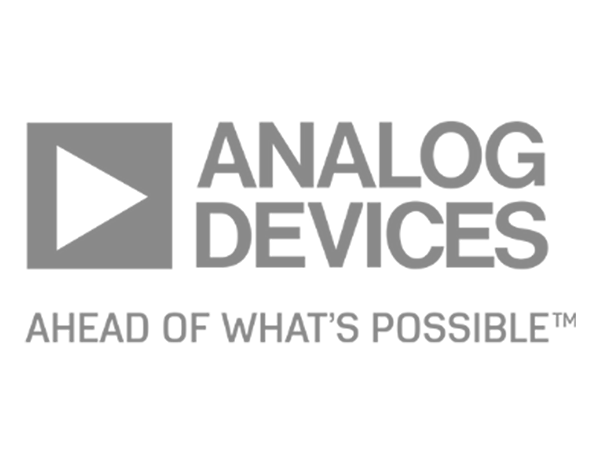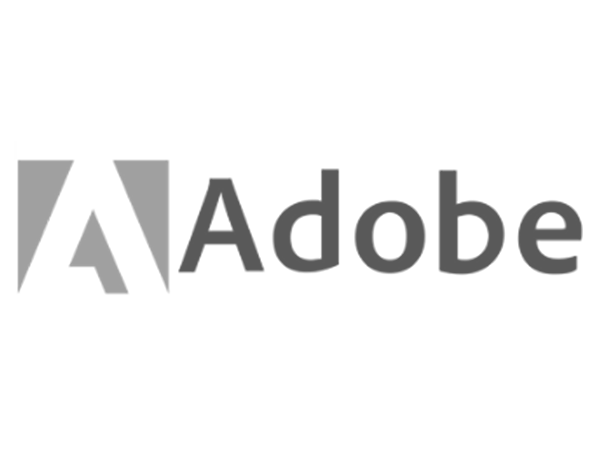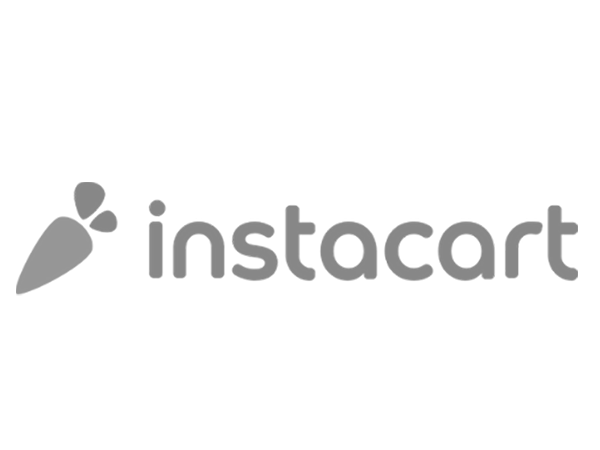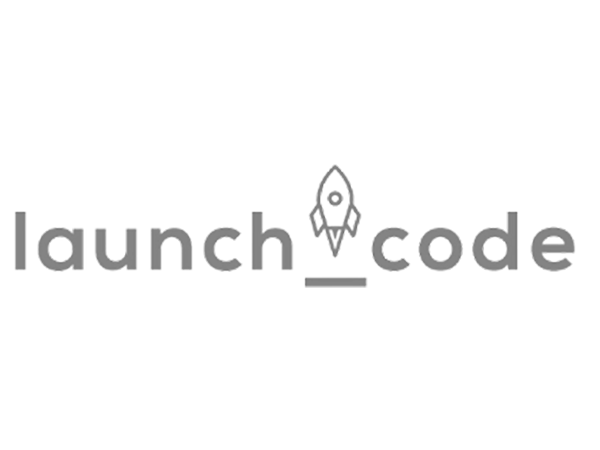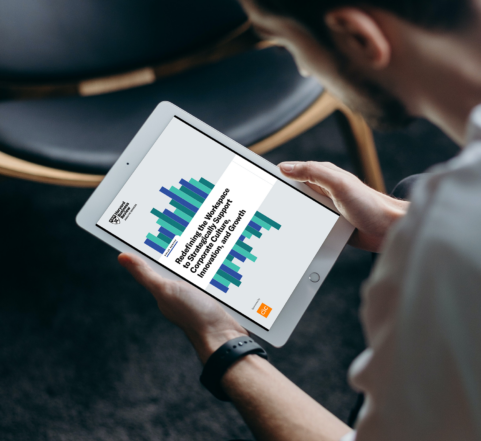Creating vibrant and impactful innovation ecosystems.
Workspaces

All-Inclusive offices and labs that adjust to your needs
Choose from a variety of move-in ready space options, like private offices, coworking space, or fully-equipped labs with everything you need to get to work.
All office spaces have flexible, 30-day membership terms.
Networking

Exciting events and programs to help you grow and connect
Network and learn with others in your industry, and outside of it, too!
Meet high-caliber innovators, spark new ideas, and build a stronger community through a variety of programs and events engineered for growth.
who are we?
By innovators for innovators.
Creating a culture purposefully-designed for innovating isn’t just a passion; it’s an obsession. Since 1999, CIC has grown from a single location in Kendall Square to over 1.5M square feet of workspace, labs, and event space across the globe.
0 +
Client organizations
0 +
Events globally per year
$ 0 B
Capital raised by CIC clients

See for yourself why so many organizations thrive and grow at CIC.
PERSPECTIVES